
Make it strong for Security
At the RSA Conference, which is ongoing, Zscaler's Michael Sutton has provided further evidence that many embedded web servers (EWS) can be easily accessed by outsiders via the internet.
Watching a movie or TV show on your mobile phone may be convenient, but it is not necessarily safe.
.
Mobile security firm Lookout is warning Android users in Europe about a slew of apps that showed up on the Android Market in the last week that are not what they appear to be.

Data Execution Prevention (DEP) is a security feature that helps prevent damage from viruses and other security threats by monitoring your programs to make sure they use system memory safely.
If you choose to protect all programs, you can still turn off DEP for individual programs.
If you suspect that a program does not run correctly when DEP is turned on, check for a DEP-compatible version of the program or an update from the software publisher
before you change any DEP settings.
Click to open System.(Where your system information given)
Click Advanced System Settings.
If you are prompted for an administrator password or confirmation,
type the password or provide confirmation.
Under Performance, click Settings.
Click the Data Execution Prevention tab, and then click Turn on DEP for
all programs and services except those I select.
| Shortcut Key | Definition | Action |
|---|---|---|
| c | Compose | Allows you to compose a new message. |
| / | Search | Puts your cursor in the search box. |
| k | Move to newer conversation | Opens or moves your cursor to a more recent conversation. You can hit |
| j | Move to older conversation | Opens or moves your cursor to the next oldest conversation. You can hit |
| n | Next message | Moves your cursor to the next message. You can hit |
| p | Previous message | Moves your cursor to the previous message. You can hit |
| o or | Open | Opens your conversation. Also expands or collapses a message if you are in 'Conversation View.' |
| u | Return to conversation list | Refreshes your page and returns you to the inbox, or list of conversations. |
| e | Archive | Archive your conversation from any view. |
| m | Mute | Archives the conversation, and all future messages skip the Inbox unless sent or cc'd directly to you. Learn more. |
| x | Select conversation | Automatically checks and selects a conversation so that you can archive, apply a label, or choose an action from the drop-down menu to apply to that conversation. |
| s | Star a message or conversation | Adds or removes a star to a message or conversation. Stars allow you to give a message or conversation a special status. |
| + | Mark as important | Helps Gmail learn what's important to you by marking misclassified messages. (Specific to Priority Inbox) |
| - | Mark as unimportant | Helps Gmail learn what's not important to you by marking misclassified messages. (Specific to Priority Inbox) |
| ! | Report spam | Marks a message as spam and removes it from your conversation list. |
| r | Reply | Replies to the message sender. |
| a | Reply all | Replies to all message recipients. |
| f | Forward | Forwards a message. |
| Escape from input field | Removes the cursor from your current input field. | |
| Save draft | Saves the current text as a draft when composing a message. Hold the | |
# | Delete | Moves the conversation to Trash. |
l | Label | Opens the Labels menu to label a conversation. |
v | Move to | Moves the conversation from the inbox to a different label, Spam or Trash. |
| Mark as read | Marks your message as 'read' and skip to the next message. | |
| Mark as unread | Marks your message as 'unread' so you can go back to it later. | |
| [ | Archive and previous | Archives your conversation and moves to the previous one. |
| ] | Archive and next | Archives your conversation and moves to the next one. |
| z | Undo | Undoes your previous action, if possible (works for actions with an 'undo' link). |
| Update current conversation | Updates your current conversation when there are new messages. | |
| q | Move cursor to chat search | Moves your cursor directly to the chat search box. |
| y | Remove from Current View* | Automatically removes the message or conversation from your current view.
|
| . | Show more actions | Displays the 'More Actions' drop-down menu. |
| Opens options in Chat |
| |
| ? | Show keyboard shortcuts help | Displays the keyboard shortcuts help menu within any page you're on. |
| k | Move up a contact | Moves your cursor up in your contact list |
| j | Move down a contact | Moves your cursor down in your contact list |
| o or | Open | Opens the contact with the cursor next to it. |
u | Return to contact list view | Refreshes your page and returns you to the contact list. |
e | Remove from Current Group | Removes selected contacts from the group currently being displayed. |
x | Select contact | Checks and selects a contact so that you can change group membership or choose an action from the drop-down menu to apply to the contact. |
Escape from input field | Removes the cursor from the current input | |
# | Delete | Deletes a contact permanently |
l | Group membership | Opens the groups button to group contacts |
z | Undo | Reverses your previous action, if possible (works for actions with an 'undo' link) |
. | Show more actions | Opens the "More actions" drop-down menu. |
Combo-keys - Use the following combinations of keys to navigate through Gmail.
| Shortcut Key | Definition | Action |
|---|---|---|
| Send message | After composing your message, use this combination to send it automatically. (Supported in Internet Explorer and Firefox, on Windows.) | |
| y then o | Archive and next | Archives your conversation and moves to the next one. |
| g then a | Go to 'All Mail' | Takes you to 'All Mail,' the storage site for all mail you've ever sent or received (and have not deleted). |
| g then s | Go to 'Starred' | Takes you to all conversations you have starred. |
| g then c | Go to 'Contacts' | Takes you to your Contacts list. |
| g then d | Go to 'Drafts' | Takes you to all drafts you have saved. |
| g then l | Go to 'Label' | Takes you to the search box with the "label:" operator filled in for you. |
| g then i | Go to 'Inbox' | Returns you to the inbox. |
| g then t | Go to 'Sent Mail' | Takes you to all mail you've sent. |
| * then a | Select all | Selects all mail. |
| * then n | Select none | Deselects all mail. |
| * then r | Select read | Selects all mail you've read. |
| * then u | Select unread | Selects all unread mail. |
| * then s | Select starred | Selects all starred mail. |
| * then t | Select unstarred | Selects all unstarred mail. |

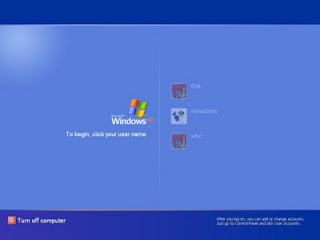
How to HACK and CHANGE our collage and friend PC login password?
Ever wanted to hack our collage and friend PC password So this post help you......
GO to RUN option in PC and type cmd for open the command prompt and click on OK button.When you click on OK button then a window open like given window
Type the given line on the prompt screen writ below..
net user
And Click on the ENTER Key , you see some write line on the screen in which some word like
Administrator ,guest and below of Administrator a name which is the PC name ,I m emagine a PC name for your confart is 'ajai'.
Again write on the prompt given line below.....
net user ajai *
Again I am inform you ajai is a PC name take as a example.After write ajai given space and write *
After all work Click on the ENTER Key,you see a new line .......
Type a password for user_
When you type new password then password invisible on screen but it type in real.
Type the new password and Click on ENTER key,you see a new line ........
Retype the password to confirm_
Then again type the new password and click on ENTER Key.
A message come on screen say........
THE command completed successfully.
Congrates! you have changed your friend PC password successfully.
For see LOG OFF and type new password.
Post by-AJAI SINGH
*i am inform you that this block write only for enhance the viewer knowledge against the HACKING,Do not take it with HACKING,HACKING is a crime. THANKS!

 hiiiiiiiiiiiiiiiiiiiiiiiii i m ajai singh,today i m going to
hiiiiiiiiiiiiiiiiiiiiiiiii i m ajai singh,today i m going to