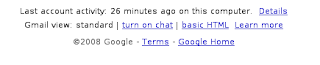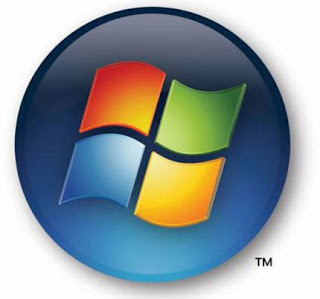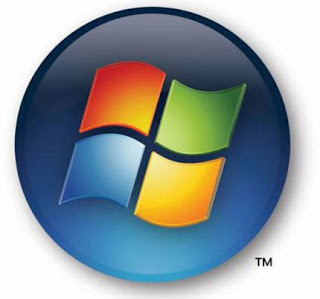
Here are some windoes shortcut keys
Alt + E — Opens the Edit menu
Alt + Enter — Opens the Properties window
Alt + F — Opens the File menu
Alt + F4 — Closes the current program
Alt + Print — Screen Takes a screen shot of the current window or program
Alt + Tab — Switches between the programs currently in use
CTRL+TAB — SWITCHES BETWEEN TAB IN DIALOG BOX,I.E 7
Ctrl + A — Selects all text
Ctrl + C — Copies the selected object
Ctrl + End — Jumps to the end of the current document
Ctrl + Esc — Opens the Start menu
Ctrl + F4 — Closes the current program
Ctrl + Home — Jumps to the beginning of the current document
Ctrl + Insert — Copies the selected object
Ctrl + left arrow — Moves to the left one word
Ctrl + right arrow — Moves to the right one word
Ctrl + V — Pastes the selected object
Ctrl + X — Cuts the selected object
Ctrl + the “+”key — Perfectly resizes the width of Explorer columns
End — Jumps to the end of the current line
F1 — Opens the Help menu
F2 — Renames the selected icon
F3 — Launches the Search Companion in a folder or on the
desktop
F4 — Accesses the Address Bar in a folder or window
F5 — Refreshes the contents of a folder or window
Home — Jumps to the beginning of the current line
Shift + Delete — Permanently deletes files (bypasses the Recycle Bin)
Shift + End — Highlights text from the current position to the end of
the line
Shift + F10 — Substitutes for a right-click
Shift + Home — Highlights text from the current position to the
beginning of the line
Shift + Insert — Pastes the selected object
Shift while inserting — Prevents the CD player from playing an audio CD
Shortcuts for Keyboards with a “Windows”Key (Resembling a Flag)
Windows Key + E — Opens Windows Explorer
Windows Key + F — Launches the Windows Search Companion
Windows Key + F1 — Opens the Help and Support Center
Windows Key + L — Locks down Windows
Windows Key + M — Minimizes all windows and shows the desktop
Windows Key + M + Shift — Undoes the minimize
Windows Key + Opens — the System Properties window
Pause/Break key
Windows Key + R — Opens the Run window
Windows Key + U — Launches the Utility Manager
WINDOWS KEY+U — MINIMIZES ALL WINDOWS AND GOES TO DESKTOP
Posted by
AJAI SINGH
* i m inform you that do not take it with any hacking work,The purpose of blog is to increase viewer knowledge.Thanks!