Autoplay is the feature in Windows operating systems which lets you decide what application to use when you insert a media or device (USB or CD, CD, DVD etc.) to your computer. It also lets you set a default action for certain devices or medias.
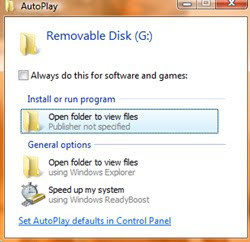
It is good feature of Win7 but some time it come with problem.A virus with 'autorun' in the pen drive is too harmfull ,WHY?,when you insert a pen drive (also contain virus) then autoplay come with it when you insert the pen drive, autorun file of virus also start doing work and virus come on your system before you doing scan on the pen drive.For stop it,it is necessary to turn off the autoplay option for security purpose.For turn off the autoplay follow step given below...
- Click Start.
- In the Search field, type gpedit.msc and press Enter.
- The Local Policy Group Editor should appear on your screen.
- On the left pane go to Computer Configuration – Administrative Templates– Windows Components and click AutoPlay Policies.
- On the right pane, click Turn Off Autoplay.
- Select Enabled and under Options, select where you want to turn off AutoPlay. (All drives or CD-ROM and removable media drives.)
- Click OK for the changes to take effect.

















