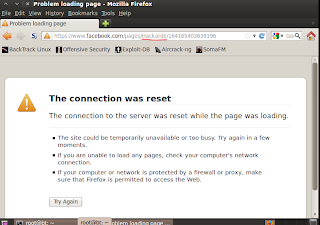Now again a good Backtrack tutorial here. I want you read this tutorial carefully because i will used this tutorial on Future post.
Today i am telling you , how you can use ARP ( Address Resolution Protocol ) in backtrack. For this object i am going to use ARPING tool of Backtrack 5 R1. First thing here , what is ARP ?
The Address Resolution Protocol is a request and reply protocol that runs encapsulated by the line protocol. It is communicated within the boundaries of a single network, never routed across internetwork nodes.
Means if you know IP address of a device then by this you can know MAC (Physical Address) of that device and vice versa .
And what means of Never Routed across internetwork nodes ?
It's means that Non-Routable works only on your LAN. by this only you know IP address and MAC address of device in your LAN ( Local Area Network ) means this work on only Second layer of OSI layer.
For example: If i want to know my website MAC address (All person know never any type of MAC address present for Website ) then open my Backtrack Terminal and run command...
arping -c 4 hackarde.com
Where hackarde.com my website name and here 4 is number of packet which i want to send website means it's any number like 2,3,6,5,.........
But when i am run this command then it shown me "0 packet received out of 4" which means it's not work on internet or inter-network. See below pic...
Step 1: Now Go to Application >> Backtrack >> Information Gathering >> Network Analysis >> Identify Live Host >> arping
Now open by click this arping tool , see below pic for full view...
Step 2: When you open arping tool then a new window open like below pic...
Step 3: Now i have Victim IP 192.168.0.7 by my this post.....
Now i want his System MAC address , so run command...
arping -c 4 192.168.0.7
And press Enter Key , when you done it then it's show you this IP address Mount on which MAC address. See below pic...
I am find MAC address of Device which run on my LAN is b8:a3:86:87:79:3d . Now Note out it.
Step 4: Now one day i wake up and want to know about IP address of my victim system and it will not possible use again this thread...
So no problem, only open arping like step 1 and run command with his note MAC address.
arping -c 4 b8:a3:86:87:79:3d
See below pic...
And you found his IP address by MAC address.
Enjoy !!!!!!!!!!!!!!!